Installing Hyper-V:
- Requirement: Windows 8 Pro or Windows 8 Enterprise which include Client Hyper-V.
- Requirement: Your computer processor must support virtualization technology (VT), though most processors in the past 5 years support VT (pretty much all Intel i-series processors, i3, i5, i7).
- Enable virtualization technology (VT) on your computer’s processor by editing the BIOS settings at boot-up (many computer BIOS have VT disabled).
- Open the Start Screen, also referred to as Metro, (press the Windows Key) and search for “Windows Feature”. Open “Turn Windows Features on or off” and scroll down to “Hyper-V”.
- Expand and Check the box next to Hyper-V. Ensure there is a check box. If there isn’t processor visualization technology, you won’t be able to check the box and enable install of “Hyper-V Platform”.
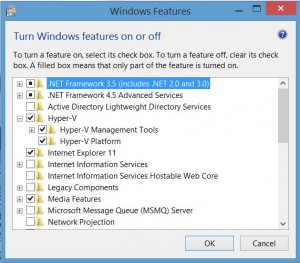
- Restart the computer when prompted.
Note: It can take a while for Hyper-V to install – expect it to take 30 – 45 minutes.

Recent Comments