During the Summer of 2024, I had a talk at Troopers called “A Decade of Active Directory Attacks:
What We’ve Learned & What’s Next” (Slides & Video) where I focused on the key milestones of Active Directory security. This article covers my “decade of Active Directory attacks in some detail which was correlated with public information and GitHub release information. This article breaks down the notable attacks into a timeline starting with Active Directory’s release in 2000 and continuing until the present day in late 2025.
If you are interested in the history of Active Directory, this is the article for you.
If you have anything to add or update, please email me: sean[@]adsecurity[dot]org.
“Baby Steps” (2000 – 2009)
We start with a time period I call “Baby Steps” (2000 – 2009). This is where some of the key attack capability still in use today was developed.
April, 1997: Paul Ashton posted to NTBugtraq about “‘Pass the Hash’ with Modified SMB Client” leveraging the username and LanMan hash against NT.
February 17, 2000: Active Directory released as part of Windows 2000 (RTM was December 5, 1999 while retail release was February 17, 2000).
March, 2001: Sir Dystic of Cult of the Dead Cow (cDc) releases SMBRelay and SMBRelay2.
2007: NBNSpoof tool created by Robert Wesley McGrew (LLMNR/NBT-NS).
July 2008: Hernan Ochoa publishes the “Pass-the-Hash Toolkit“ (later called WCE and was the inspiration for Mimikatz).
Continue reading

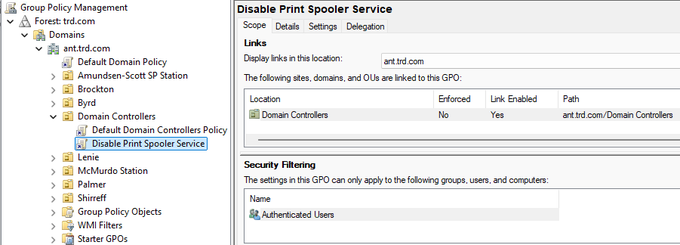
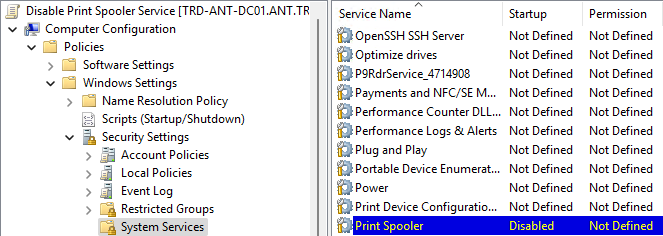
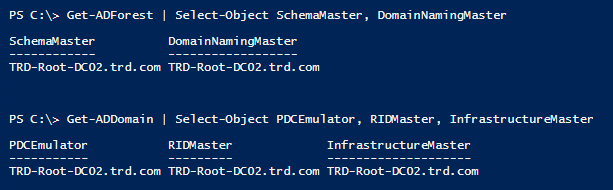






Recent Comments