Introduction
There are several methods for identifying unusual or anomalous user activity. Traditionally these methods have required certain events be logged to the Windows event logs on workstations, servers, and Domain Controllers (DCs) and these events need to be forwarded to a central collection system. The drawback to this approach is numerous: the data logged may not catch certain “known bad” behavior, the sheer number of events that require logging is numerous, and the log data requires large amounts of storage for processing and recall.
Microsoft announced a new product at the Microsoft Ignite conference in May 2015. Microsoft Advanced Threat Analytics (ATA) provides real-time analysis of user activity and identifies and flags any activity considered anomalous.
Microsoft Advanced Threat Analytics (ATA) is now generally available.
If your organization has Software Assurance with Enterprise CALs, ATA may be included. Contact your Microsoft rep for details.
Microsoft Advanced Threat Analytics (ATA)
In 2014, Microsoft purchased a company called Aorato and the technology acquired from this purchase is now a new product Microsoft Advanced Threat Analytics (ATA) which is currently in beta. Microsoft Advanced Threat Analytics is unique among most security products in that it is placed on the network with a feed of traffic destined for Domain Controllers forwarded to ATA Gateways (sensors). The ATA Gateway parses the network traffic involving the Domain Controllers and from this builds a user activity profile for every user in Active Directory, including the computers the user typically logs onto and resources the user accesses. From this activity profile, ATA can identify when user activity falls outside of the baseline.
How ATA Works
The Microsoft Advanced Threat Analytics architecture is comprised of two components. The ATA Gateway uses deep packet inspection technology to review user activity data off of the network and forwards relevant data to the ATA Center (about 3% of all network data reviewed). The ATA Center receives the activity data from the ATA Gateway over a secure connection and the ATA Center builds an “Organizational Security Graph” which is a map of entity (users, computers, resources, etc) interactions and represents the context of the related activities. This data effectively includes activity profiles for every user and leverages this to alert on anomalous user behavior. Note that only “known bad” activity is alerted on and only suspicious activity (outliers from normal) are flagged.
Continue reading

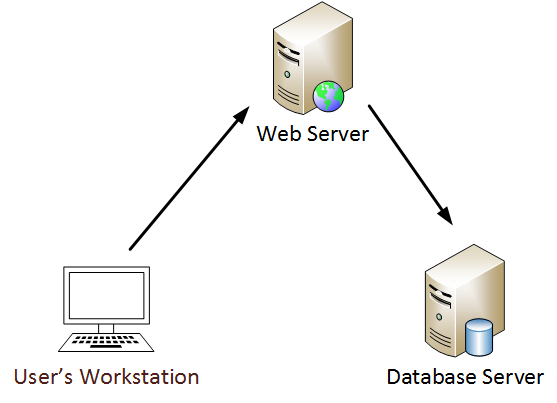
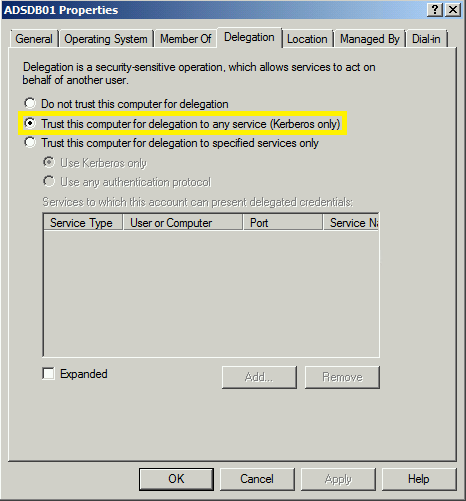
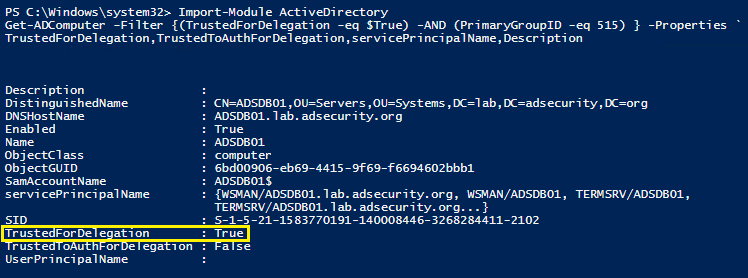
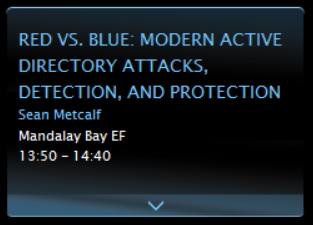
Recent Comments