TechNet has an article on the Security Considerations for Active Directory (AD) Trusts.
This is a must read to fully understand the issues with the security implications of trust configurations.
- Potential Threats to Interforest Trusts
- Security Settings for Interforest Trusts
- Minimum Administrative Credentials for Securing Trusts
- Trust Security and Other Windows Technologies
Related Information
The threat scenarios outlined in this section apply only to trusts made between two forests (also known as interforest trusts), including external and forest trusts. All other trusts made within a forest (also known as intraforest trusts), including parent-child, tree-root, and shortcut trusts, are optimally secured by default and do not require further planning to mitigate any known threat. As with intraforest trusts, there are no known threats to realm trusts that require mitigation.
You should be familiar with these threats before you deploy or configure a Windows Server 2003 network environment.
Potential Threats to Interforest TrustsThere are two potential threats to interforest trust relationships in Windows Server 2003. These threats can disrupt or undermine the integrity of interforest trusts.
Attack on trusting forest by malicious user in a trusted forest. A malicious user with administrative credentials who is located in a trusted forest could monitor network authentication requests from the trusting forest to obtain the security ID (SID) information of a user who has full access to resources in the trusting forest, such as a Domain or Enterprise Administrator. SID filtering is set on all trusts by default to help prevent malicious users from succeeding with this form of attack. For more information about how SID filtering works, see “Security Settings for Interforest Trusts.”
Attack on shared resources in a trusting forest by malicious users in another organization’s forest. Creating an external or forest trust between two forests essentially provides a pathway for authentications to travel from the trusted forest to the trusting forest. While this action by itself does not necessarily create a threat to either forest, because it allows all secured communications to occur over the pathway, it creates a larger surface of attack for any malicious user located in a trusted forest. Selective authentication can be set on interforest trusts to help minimize this attack surface area. For more information about how to mitigate this threat, see “Security Settings for Interforest Trusts.”
Security Settings for Interforest Trusts
There are two security settings in Windows Server 2003 that can be used to enhance the integrity of communications made over interforest trusts. SID filtering helps prevent malicious users with administrative credentials in a trusted forest from taking control of a trusting forest. Selective authentication lessens the attack surface by restricting the quantity of authentication requests that can pass through an interforest trust.
SID FilteringSID filtering is set on all trusts to prevent malicious users who have domain or enterprise administrator level access in a trusted forest from granting (to themselves or other user accounts in their forest) elevated user rights to a trusting forest. It does this by preventing misuse of the attributes containing SIDs on security principals (including inetOrgPerson) in the trusted forest. One common example of an attribute that contains a SID is the SID history attribute (sIDHistory) on a user account object. The SID history attribute is typically used by domain administrators to seamlessly migrate the user and group accounts that are held by a security principal from one domain to another.
When security principals are created in a domain, the domain SID is included in the SID of the principal to identify the domain in which it was created. The domain SID is important because the Windows security subsystem uses it to verify the identity of the security principal, which in turn determines what resources in the domain the principal can access.
How SID History is used to migrate accountsDomain administrators can simplify account migration by using the SID history attribute to migrate permissions, either automatically by using the Active Directory Migration Tool (ADMT) or manually by adding SIDs from an old user or group account to the SID history attribute of the new, migrated account. With either method, the new account retains the same level of permissions or access to resources as the old account. If domain administrators could not use the SID history attribute in this way, they would have to determine and reapply permissions on each network resource to which the old account had access. For more information about the SID history attribute, see “Trust Security and Other Windows Technologies.”
How SID History can be used to elevate privilegesAlthough SID history has legitimate and important uses, it can also pose a security threat when used to exploit an unprotected trust. A malicious user with administrative credentials who is located in a trusted forest could monitor network authentication requests from the trusting forest to obtain the SID information of a user, such as a domain or enterprise administrator, who has full access to resources in the trusting forest. After obtaining the SID of an administrator from the trusting forest, a malicious user with administrative credentials can add that SID to the SID history attribute of a security principal in the trusted forest and attempt to gain full access to the trusting forest and the resources within it.
This method of gaining access by granting unauthorized user rights to a user is known as an elevation of privilege attack. In an elevation of privilege attack, an attacker might apply the SID of a domain administrator located in a trusting forest to the SID history attribute of the attacker’s own account located in a trusted forest, get a ticket that would automatically include the new SID, and then use the ticket to access resources in the trusting forest. When the attacker requests the use of a resource, the access control mechanism considers all SIDs in the authorization data to determine if the principal has the rights to complete the requested action.
In an external trust scenario, a malicious user who has domain administrator credentials in the trusted domain is a threat to the entire trusting forest. In a forest trust scenario, a malicious user who has domain or enterprise administrator credentials in the forest root domain of the trusted forest is a threat to the entire trusting forest. Although the concept of elevating privileges by modifying SIDs is relatively easy to understand, it is quite difficult to implement. Attackers can use various technologies together with SID history to accomplish an elevation of privilege attack.
Application Programming Interfaces (APIs)Windows includes APIs that facilitate account migration. These APIs are not exposed and can only be accessed on a system that has been patched to allow access to them. In this case, the APIs could be misused to add SIDs for a user from one domain to the SID history of a user in another domain. This is unlikely because these APIs require domain administrative credentials for both domains, including the domain being attacked. In order to overcome that security measure, malicious users would need to get the password of an account with domain administrative credentials before adding the SID. Attackers with access to such an account could more easily use it to accomplish their ultimate goal, rather than having to carry out an elevation of privilege attack to achieve the goal.

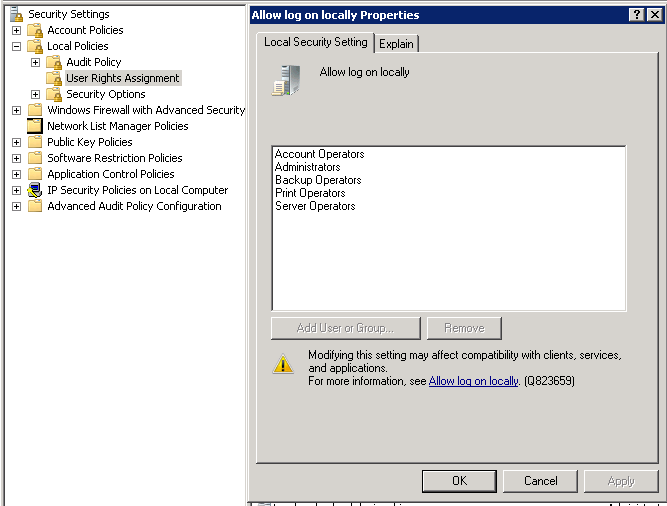












Recent Comments